On the Odoo18 platform, As seen in the picture below, you may access the Manage Companies option as well as other company-related features by going to the Settings module, where you will find the menu. There, you will also find a clearly marked Companies tab.
In Odoo18, You can create company, for this navigate to “Settings” of the Odoo18. Under the "General Settings" tab, Under Companies section click Manage Companies.
To create a new company, navigate to Settings app ‣ Companies section, and click Manage Companies. Then, click New to create a new company.
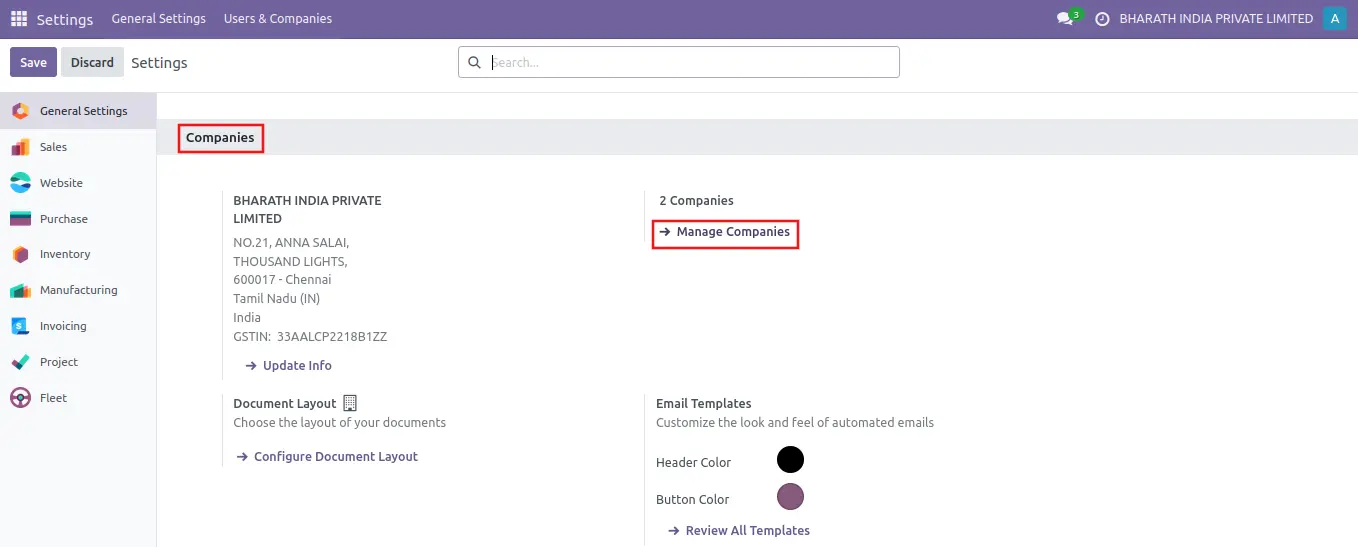
You can go to company page is another way buy clicking user&companies from menu bar click companies.
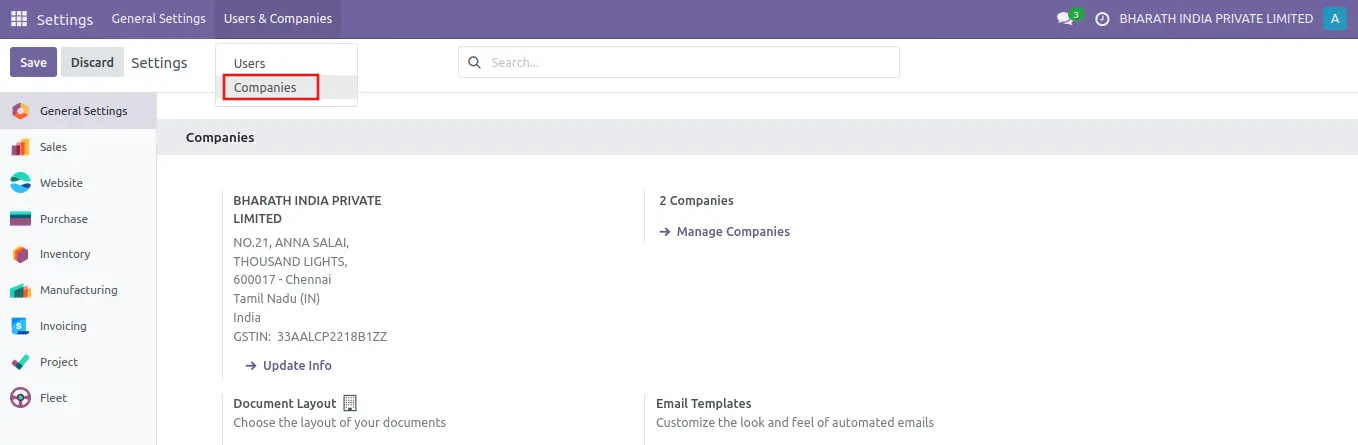
In Odoo18, you can find the company Branches in the list view. Here, you can either edit the existing company details or create a new company.

After click the “New” button to create new company. This will open a new configuration window. In the given space, you can mention the “Company Name” and add a suitable "Company logo".
Under the “General Information” tab, mention the company Address with Street, City, State, Country, and ZIP details. Input the tax identification number of the company that will be subject to government taxes and legal statements into the “Tax ID” field.
Enter the company's registered number for all partner firms using the “Company ID” option. Following the application of the Company ID, proceed to establish the “Currency” for your specific firm. In the corresponding fields, specify the Phone, Mobile, and Email of the particular company. The link to the official website of the company can be mentioned in the “Website” field. Set an “Email Domain” and a suitable Color for identification in the respective fields.
Odoo provides a robust multi-company feature that allows users to manage multiple companies within a single Odoo database. This feature can effectively be utilized to handle different branches of a company. In Odoo18, you can find a new feature while configuring your company data.
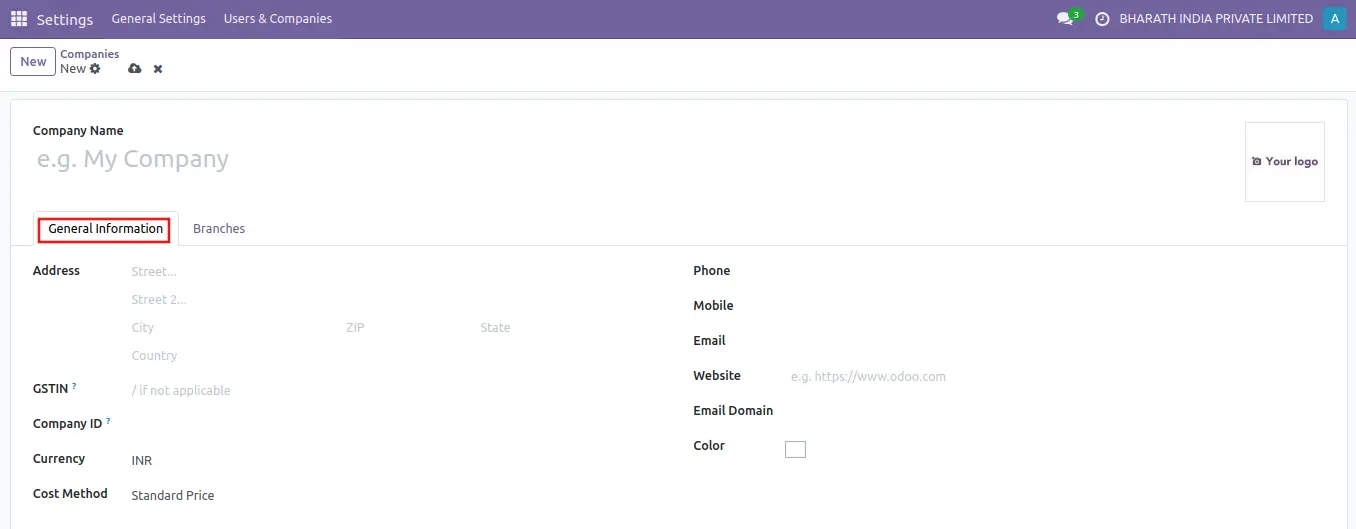
In the configuration window of a new company, you can find the “Branches” tab which allows you to configure the details of different branches of your company. Use the “Add a Line” button to add the details of the branches. Once you complete the configuration, you can save the company details.
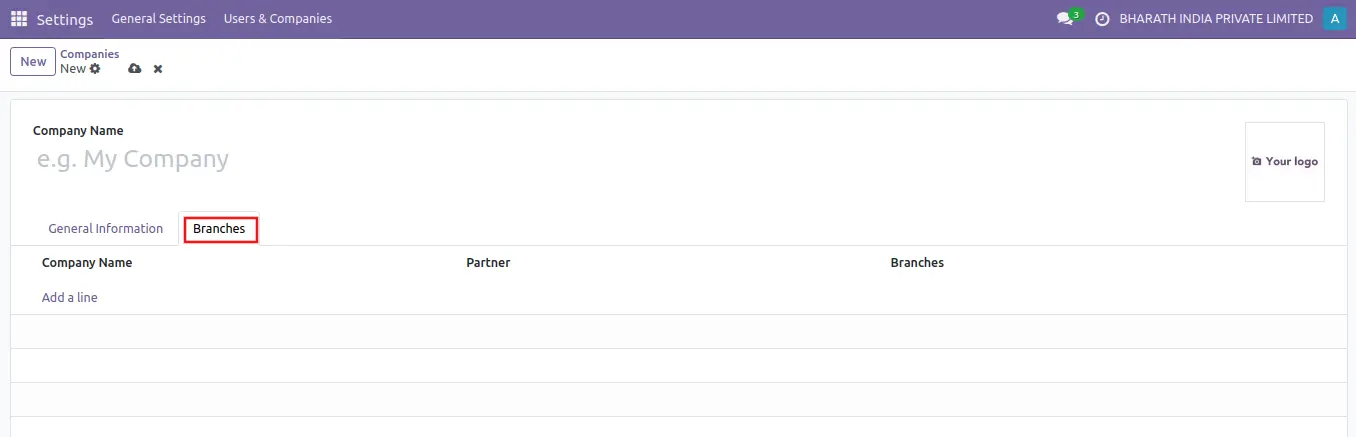
Access the newly created company "BHARATH INDIA PRIVATE LIMITED" within the Companies field. To activate this specific company, select the Company tab at the top. Switch your current company to the "BHARATH INDIA PRIVATE LIMITED" as demonstrated in the screenshot below.

Following the company switch, you can observe "BHARATH INDIA PRIVATE LIMITED" displayed in the top bar of Odoo18.
