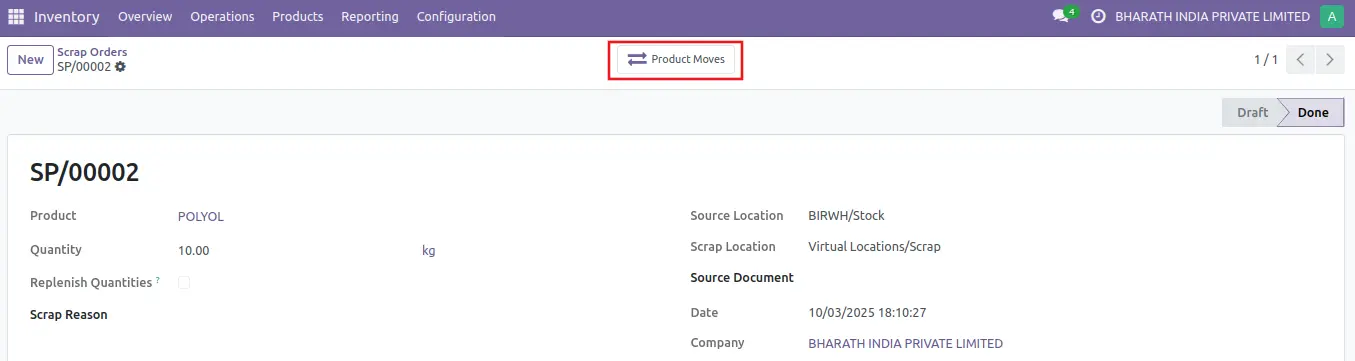Sometimes, products in a company’s warehouse stock might be found to be damaged or defective, past the point of being reparable. If it is not possible to repair the product, or return the product to a vendor, it can be scrapped.
Odoo Inventory allows users to scrap inventory, designating goods or materials that are no longer usable or sellable for disposalScrapping inventory in a database helps stock counts remain accurate, by removing scrapped products from physical inventory, and placing it in a virtual scrap location
The Operations menu, as seen in the above image, has options for Scrap.
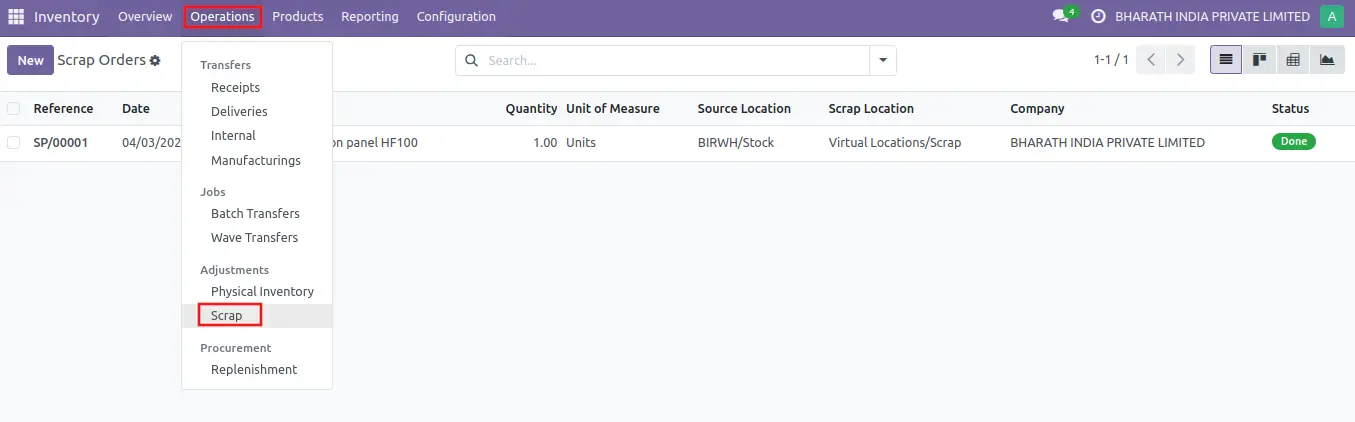
To create a new scrap order for an in-stock product, navigate to Inventory app ‣ Operations ‣ Scrap, and click New. This opens a new form.

This opens a new form. Click the drop-down menu in the Product field, and select the product that should be scrapped from inventory. In the Quantity field, change the value to the quantity of the product that should be scrapped
The Source Location defaults to the location where the product is currently stored. The Scrap Location defaults to the designated scrap location (Virtual Locations/Scrap). Either of these locations can be changed by selecting a different location from their respective drop-down menus
If the scrapping is tied to a specific existing operation, specify the operation in the Source Document field.The Company field displays the company whose warehouse this product belongs to. If a replenishment rule is set up for the product being scrapped, and if the product should be replenished, tick the checkbox for Replenish Quantities.
Once ready, click Validate to complete.
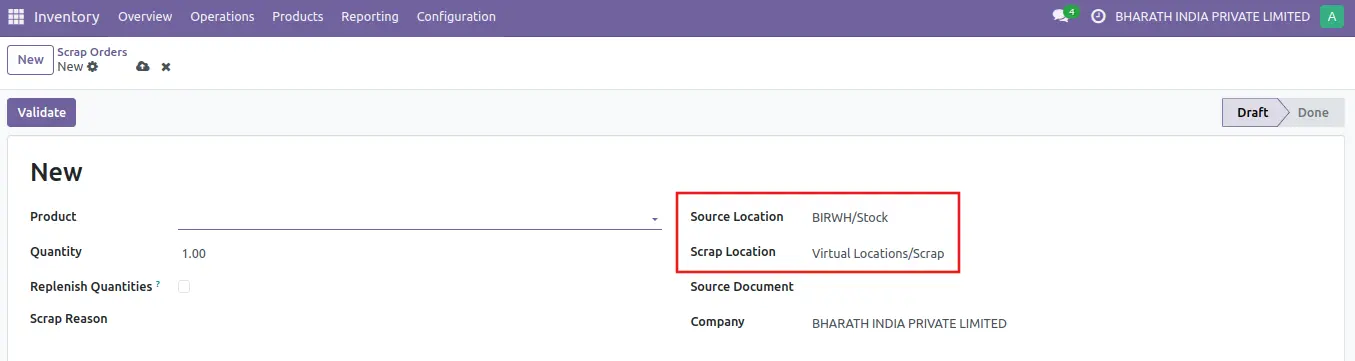
After validated, a Product Moves smart button appears at the top of the form. Click the smart button to view the details of the scrap operation.