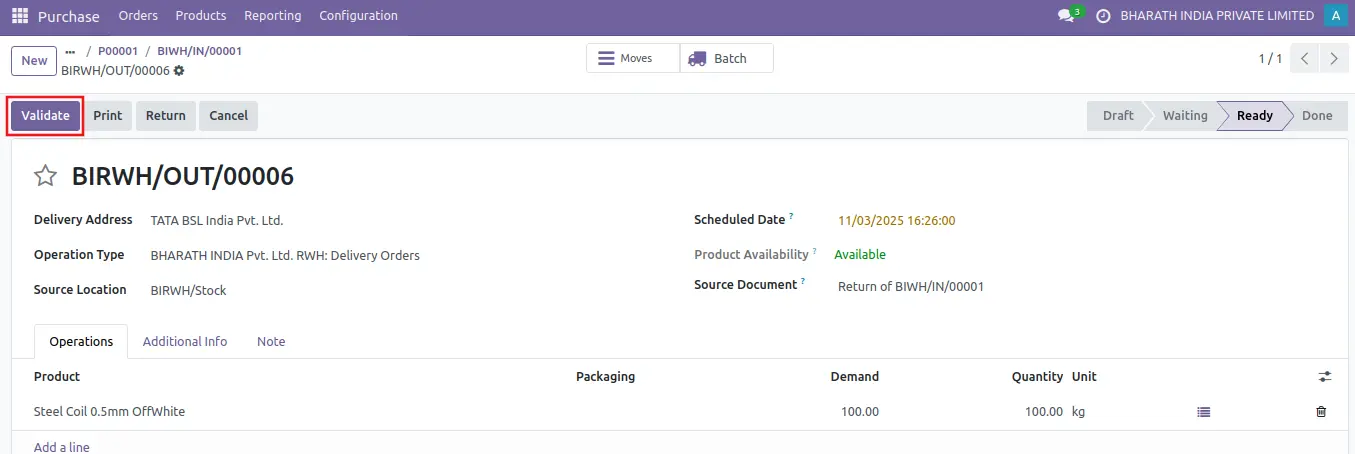When the products received from vendor is defective or expired is return to the vendor. The transfer contains a button named Return. To return the product to the company stock, click on the Return button.
The Orders menu, has options for Requests for Quotation, Purchase Orders and Vendors. Select the Purchase Orders option.
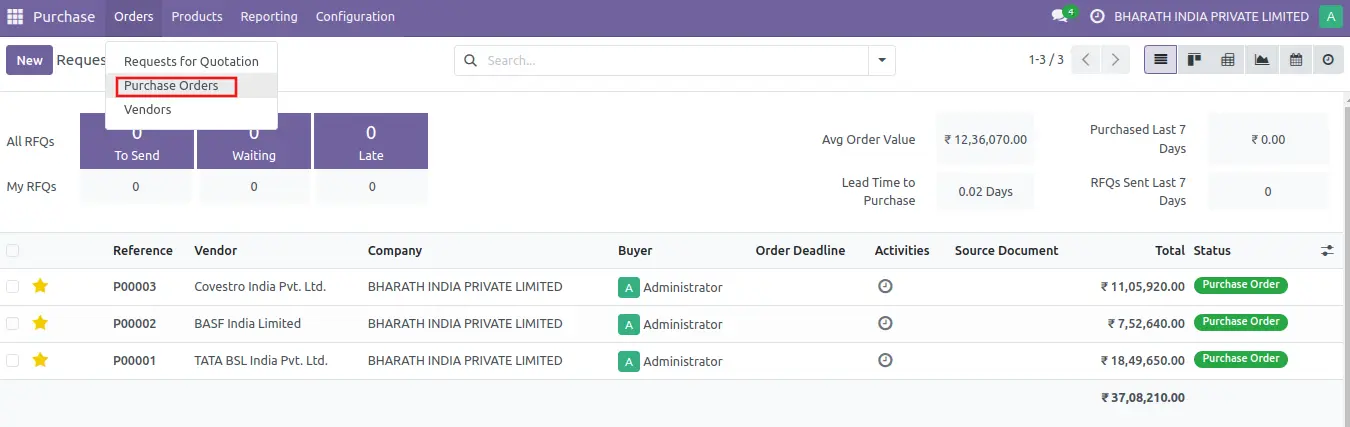
This window resembles the Purchase Order for to buy product from vendor. Select one of the purchase order.
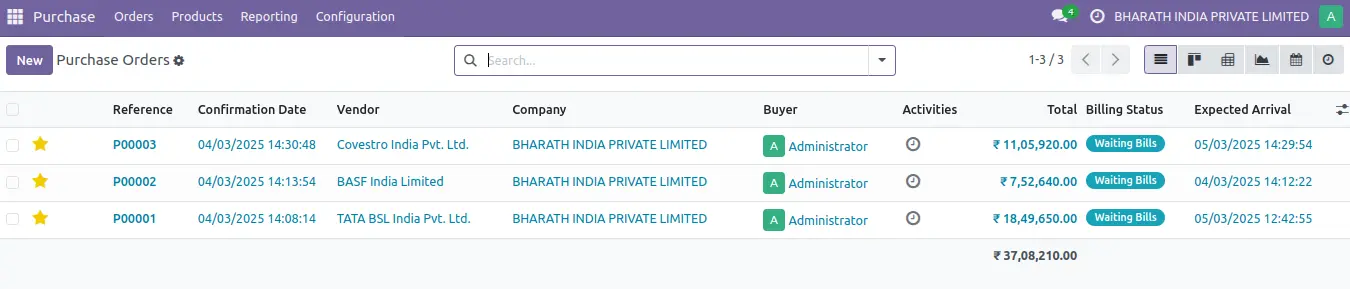
Great After select the purchase order below screen will appear. The screen contains the details of purchase order number, vendor name, vendor reference, Confirmation Date, Expected Arrival, Deliver To and Arrival. Above all option Receipt is present. Click the Receipt.
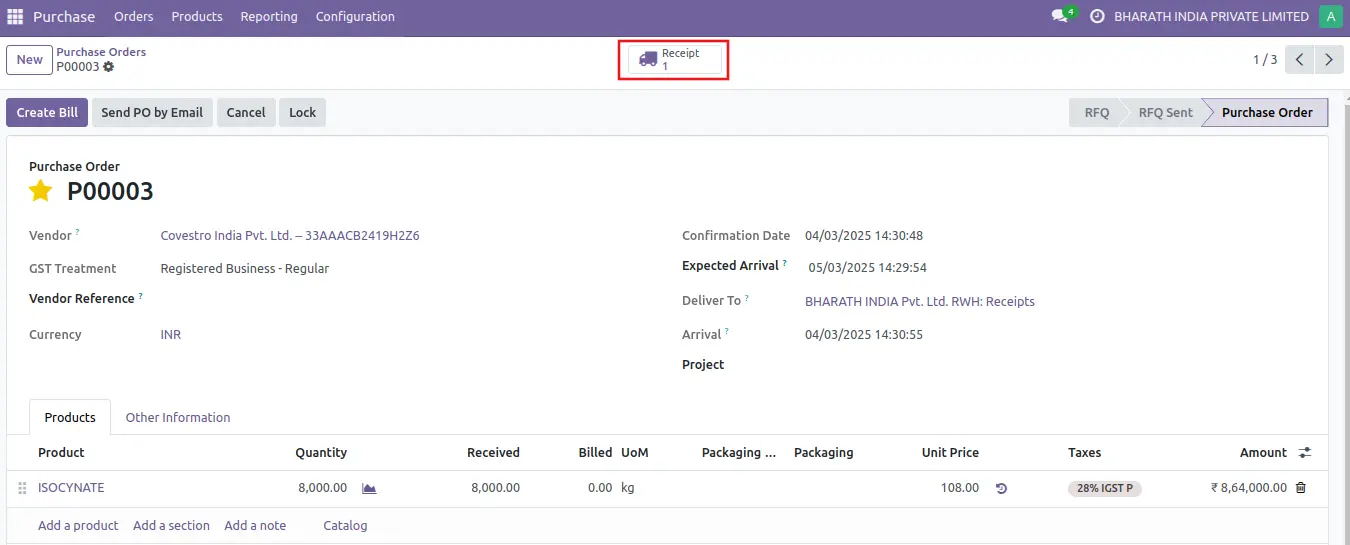
Due to some reasons the client wishes to return some quantities of product to the Vendor. So open the delivery transfer again. The transfer contains a button named Return. To return the product to the company stock, click on the Return button
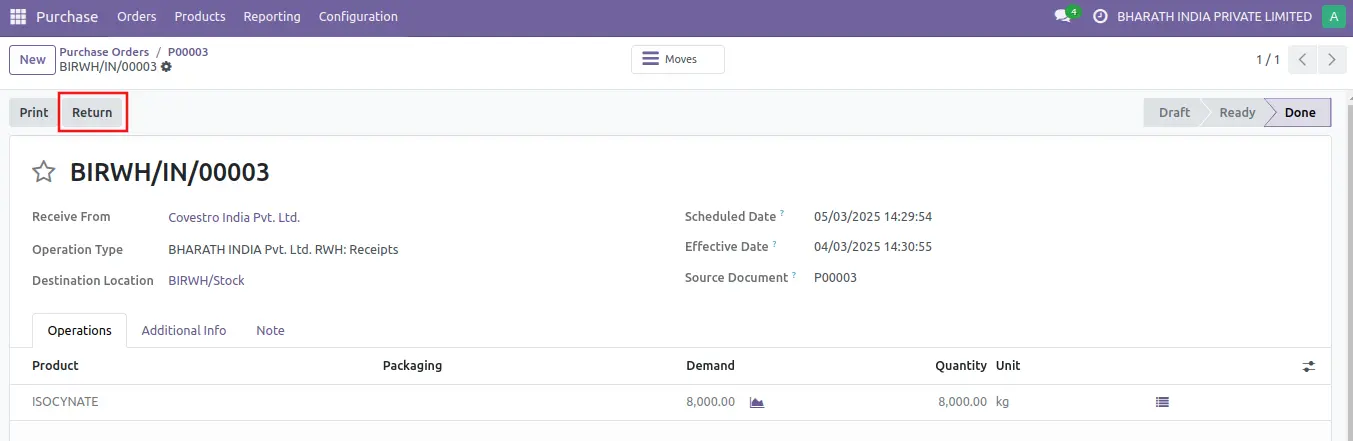
A new window will open there named as Return. Mention the quantities which the client wished to return back to the vendor. Then tick the Update quantities, which trigger a decrease in the delivered quantities in the associated pruchase order. After adding such details, click on the Return button.
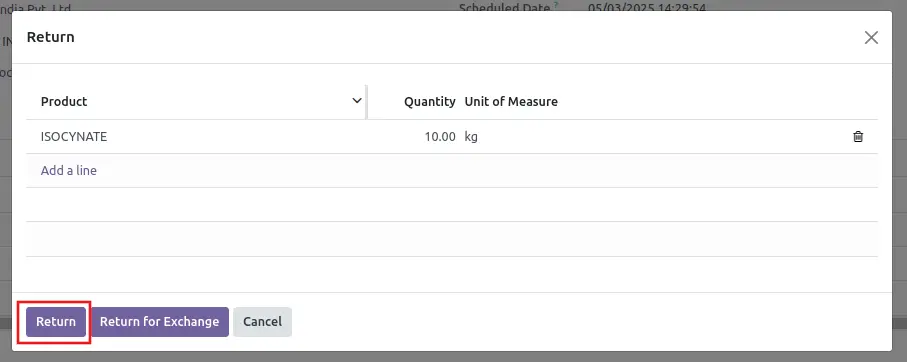
After adding such details, click on the Return button. Then a receipt for the mentioned quantities will be created there. As shown on the receipt the product is Received from the customer. And the Destination location is our company stock. Validate the transfer.