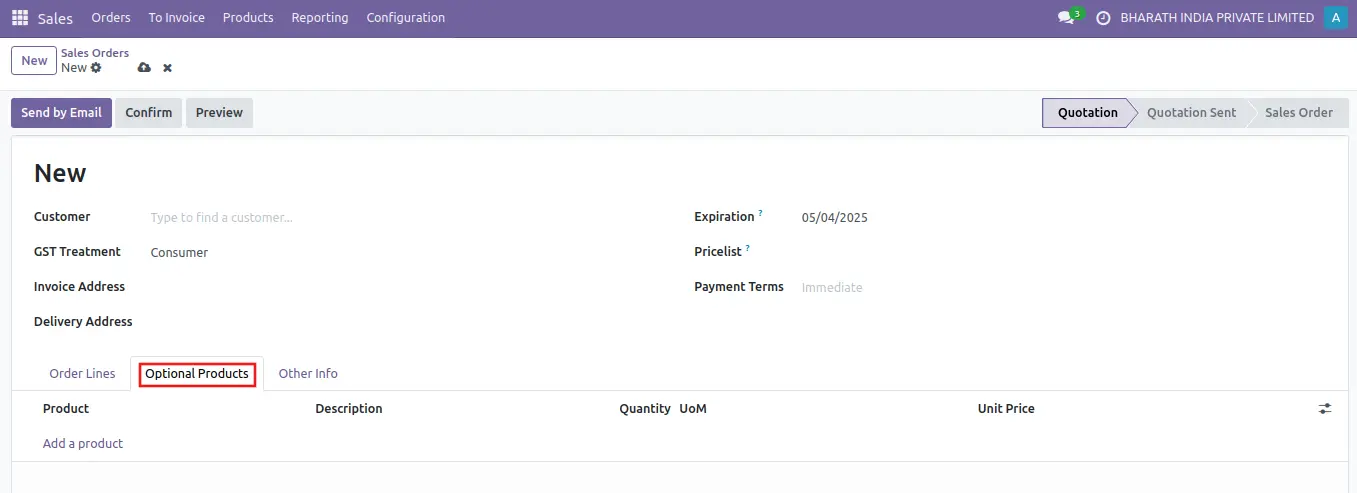In Odoo Sales, quotations can be created and sent to customers. Once a quotation has been confirmed, it officially turns into a sales order, which can then be invoiced and paid for.
The Quotations dashboard is the page that appears when the Sales app is opened.By default, the Quotations dashboard displays all quotations in the database related to the current user, as indicated by the default My Quotations filter present in the search bar.
Quotations on this page appear in a default list view, but can also be viewed in a Kanban view, Calendar, Pivot table, Graph, or Activity view.
To view and/or modify any listed quotation from the Quotations dashboard, click on the desired quotation line from the list, and Odoo reveals the specific form for that selected quotation.

Creat Sale Order
To create a sale order, open the Sales app, Select order from menu and click the order. You will go to sale

To create sale order. Click the new button, A blank quotation form, with various fields and tabs to configure.

In the new form begin by entering the customer’s name in the Customer field at the top of the form. This is a required field.
If the customer’s information is already in the database, the Invoice Address and Delivery Address fields auto-populate with the saved information for those respective fields, based on the data from that customer’s contact record.
Next, if they have not already been auto-populated with the customer’s information, enter the appropriate addresses in the Invoice Address and Delivery Address fields. Both of these fields are required.
The first tab on the quotation form is the Order Lines tab. In this tab, select products, and quantities of those products, to add them to the quotation. Click Add a product, select the desired item from the Product drop-down field, and proceed to adjust the quantity of that selected product, if necessary.
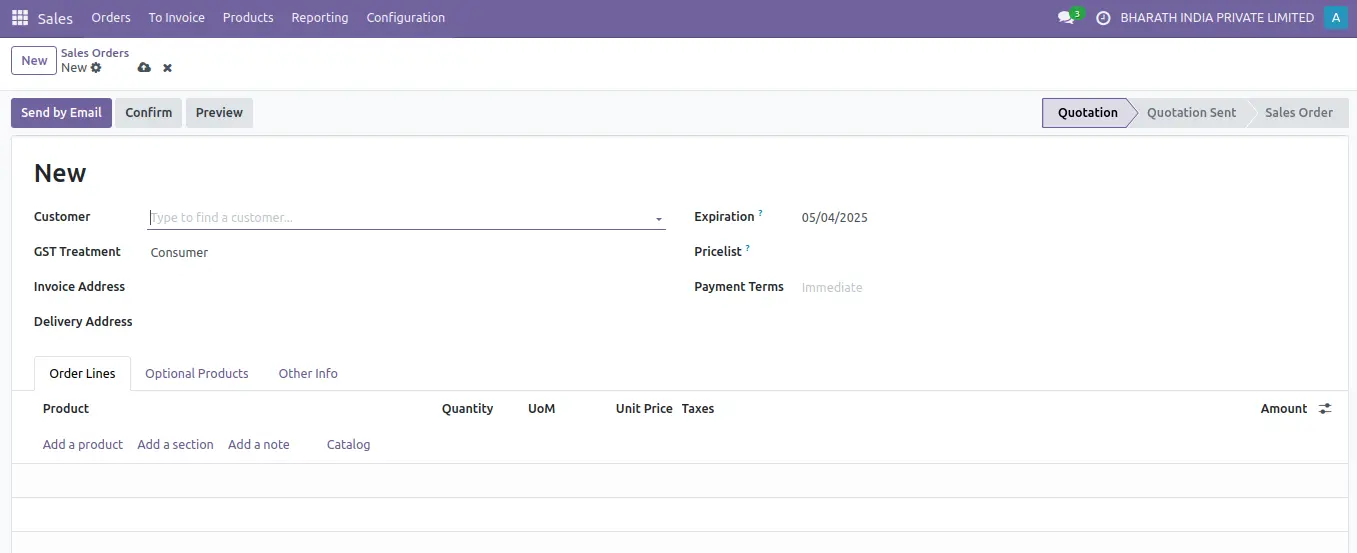
The use of optional products is a marketing strategy that involves the cross-selling of products along with a core product. The aim is to offer useful and related products to customers, which may result in an increased sale.
With the Odoo Sales application, it is possible to add or modify optional products directly on quotations by navigating to the Optional Products tab on a quotation form.
To add an optional product(s) to a quotation, click Add a product in the Optional Products tab of a quotation. Doing so reveals a blank field in the Product column.